Quickstart
Overview
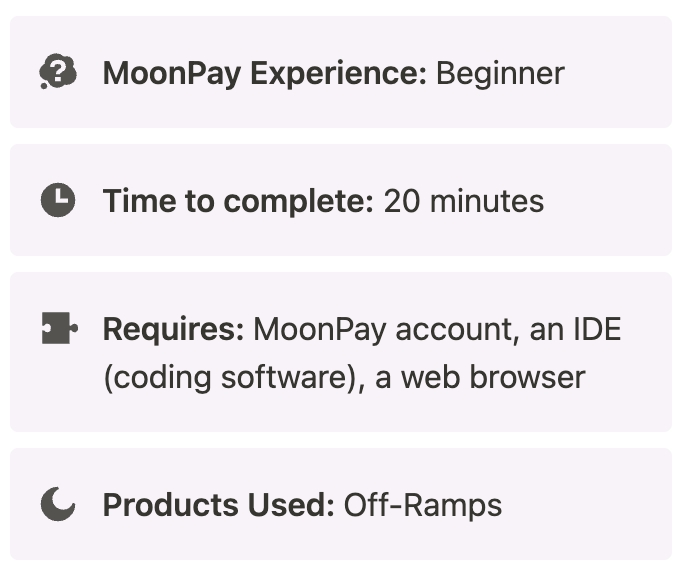
In this Quickstart, you will facilitate the sale of cryptocurrency via the MoonPay Off-Ramp, directly from your browser.
Whether you are a complete beginner to coding or a seasoned expert, this guide will take you through all of the necessary steps to have you converting cryptocurrency to fiat in no time.
What you will accomplish
In this tutorial, you will:
Configure Off-Ramps widget in a local environment
Create a new folder for the implementation
Initialize the widget in a file using HTML and JavaScript
Edit the widget parameters
Display the fully functional widget locally in your browser
Prerequisites
Before beginning, you will need:
A MoonPay account: If you do not have one, set one up through our team on this page.
An IDE (coding software): Some popular ones are Visual Studio, IntelliJ IDEA, and Eclipse. We will be using Visual Studio in this tutorial.
A web browser: Any web browser will work. We will be using Google Chrome in this tutorial.
Implementation
Step 1: Set up a file for your integration
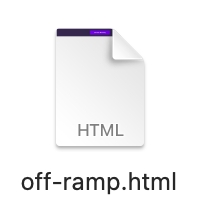
Step 2: Retrieve API keys from the MoonPay Dashboard
In your IDE, create a new file for your Off-Ramp code. Ours will be called off-ramp.html.
Navigate to your MoonPay Dashboard and log in.
Once logged in, navigate to the Developers tab on the sidebar → API Keys.
Here, you will be able to copy your API keys. In this tutorial, we will be using the publishable test key.
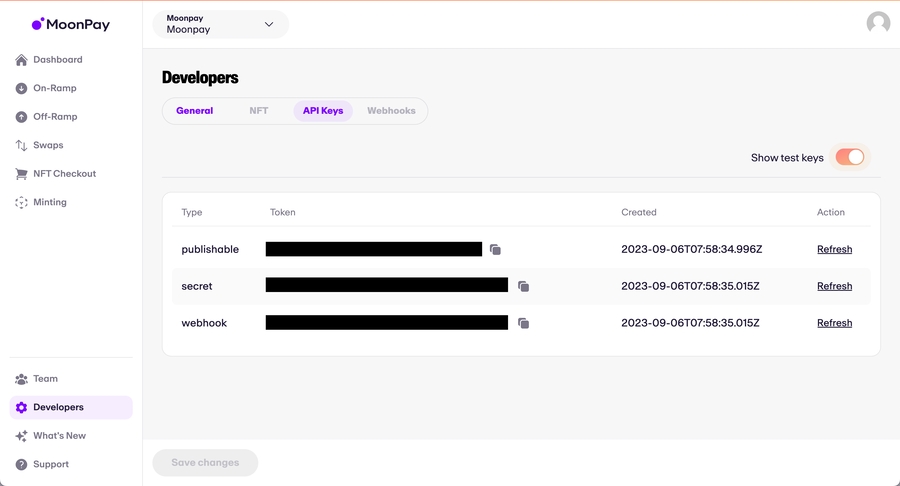
Step 3: Insert HTML and code into off-ramp.html
The code below will embed our Software Development Kit (SDK) directly into your HTML by way of
<script>tags.You can think of this as a way of injecting code directly into HTML without having to create a separate linked file
HTML
This script will detect when the HTML page loads and immediately run the JavaScript within the
<script>tags when the load has finished. Remember to replacepk_testwith your publishable test API key from Step 1.You can customize widget functionality (currencies, amounts, etc.) by adding and removing parameters in the JavaScript, whilst still preserving proper formatting.
All parameters can be found on this page of our documentation.
For example, if we would like to display the widget with a default of selling .05 BTC to EUR, and set
lockAmounttotruein the parameters so that the user cannot modify the sell amount, we could modify the JavaScript like such:
HTML
Step 4: Do a test transaction
The first step of processing a test transaction using the MoonPay Off-Ramp is to make sure that
environmentis set to"sandbox", as shown above in the example code. This puts your widget in test mode.Next, open up the widget, enter your email address, and log in.
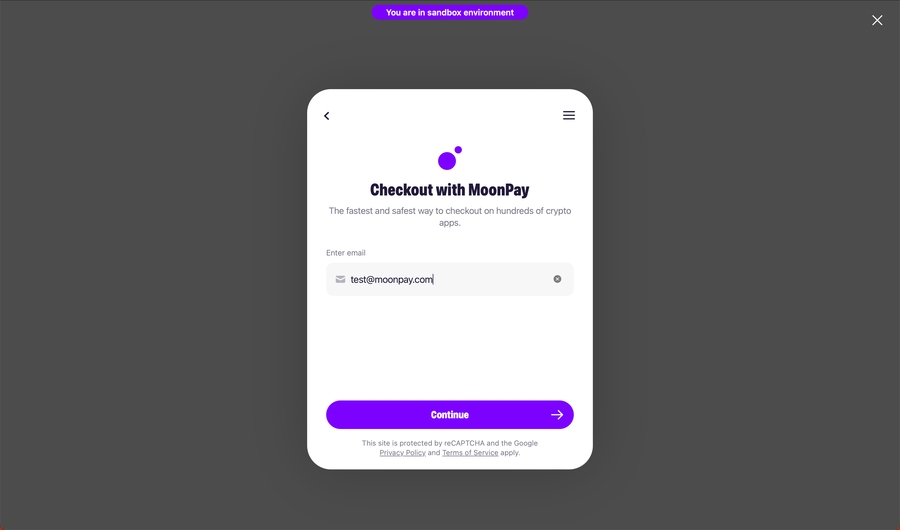
You will be prompted to configure your Sell transaction, eventually arriving at the below screen. Click on “View deposit details”.
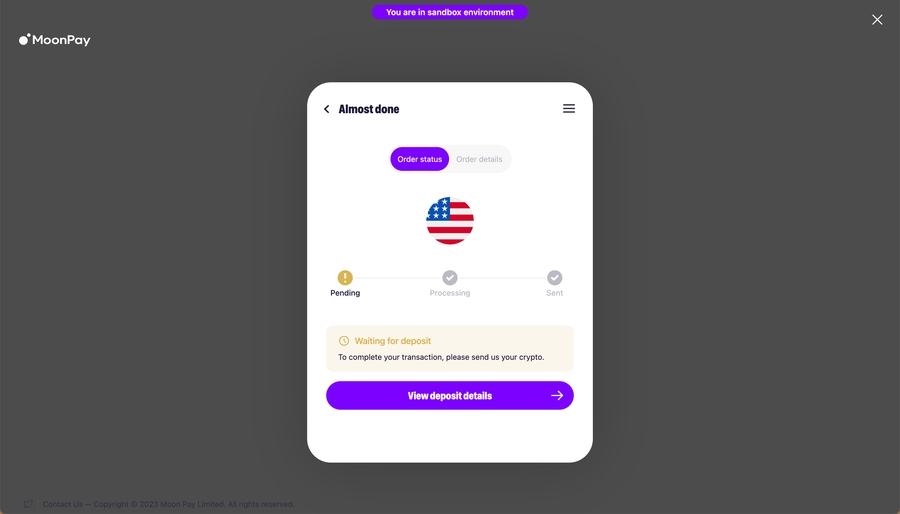
You will now see the below screen, prompting you to send the previously specified amount of cryptocurrency to a wallet on the corresponding blockchain. Click the “I’ve sent my crypto” button.
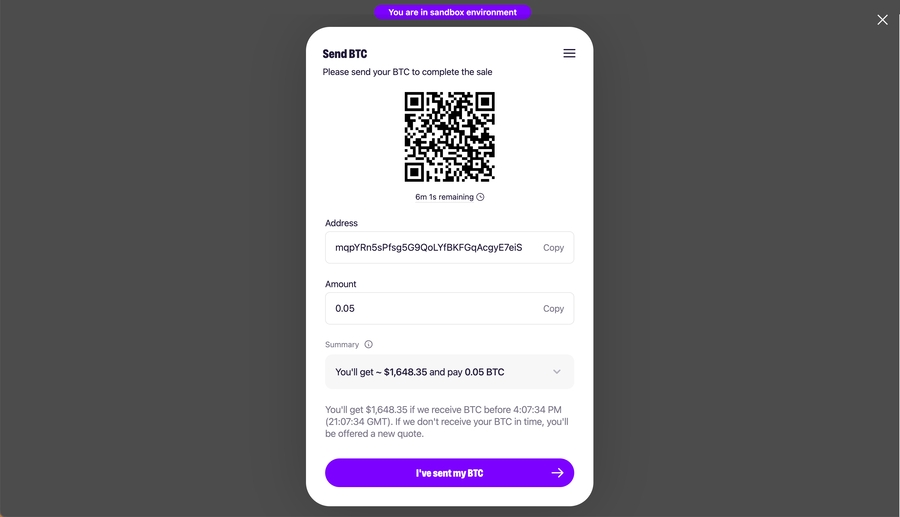
When successful, you will see green checks on the Pending, Processing, and Sent pages! ✅
Completion
Congratulations, you have just integrated the MoonPay Off-Ramp 🎉
Any questions? Feel free to visit our Help Center to dig into our other resources or drop us a line!
Last updated